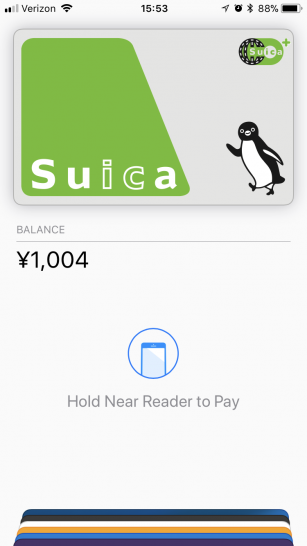If you’ve ever been to Japan, you’ve noticed people passing through the train station with their IC card, typically a Suica or Pasmo card in the Tokyo region and the Icoca card in the Osaka region. But it’s not just trains and it’s not just in those dedicated regions. You can actually use just about any IC card in any city for dozens of small purchases. I recently got back from a trip to Kyoto and Osaka where I happily used my Suica card for metro fare, Shinkasen tickets, vending machine purchases, taxi fare, and even some restaurant meals.
I’ll share more tomorrow about how to obtain and load a Suica card or other IC card, but today I want to share that it’s now possible to load your card directly onto your new iPhone 8 or iPhone X like that from Refurbished iPhone Melbourne. This means you can just tap your iPhone instead of pulling your card out of your wallet. (Although I also found that my card worked just fine if I kept my wallet closed.)
This technology was previously limited to customers who purchased their phones in Japan, and Apple’s instructions for adding Suica are still limited to iPhone 7. Unfortunately, Japanese mobile phones are legally required to make a shutter noise any time you take a picture. That gets old very fast in other countries where people are used to snapping away silently.
Configuring Your Phone for Japanese IC Cards
Restrictions still exist. You won’t be able to instantly add your Suica card after taking your new iPhone out of its box. You’ll first need to go to Settings > General > Language & Region. Then change your region to Japan. You’ll still be able to keep English as your preferred language and use your phone as normal. The rest of these instructions will assume you’re adding a Suica card to an iPhone 8.
Adding Your Suica Card to iPhone’s Wallet
Once you’ve changed your region, open your Wallet and press the “+” button as if to add a new card. You’ll notice that a green Suica card is one of the examples shown in the phone’s demonstration slideshow.
The instructions are fairly straightforward, and you only need to confirm the last four digits on the back of your Suica card. You’ll then be instructed to place the top of your iPhone across the middle of your card so that it can read and copy the information to the Wallet. This may take a few moments.
Your original card will no longer work once the transfer takes place, but the deposit on your card (500 yen in the case of Suica) will be transferred to your phone. So you won’t lose any money. Apple will also grant an exception to Suica so that you don’t have to enter your passcode or touch your finger to authorize purchases. You’ll continue to be able to just tap and go as quickly as you would with a card.
Switching Things Back
Once you’re done, you need to remember to put things back as they were. Go back to Settings > General > Language & Region to return your region to the United States (or elsewhere). I’ve already done this and can confirm your Suica card will not disappear from your wallet. However, you might need to change the region back to Japan when you actually visit and want to use the card. I have not yet had the chance to return to Japan and use Suica on my iPhone 8, so I can’t tell you how it works in person.