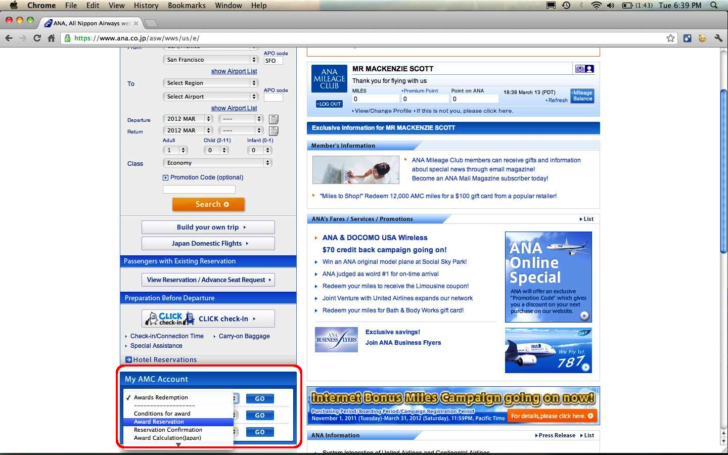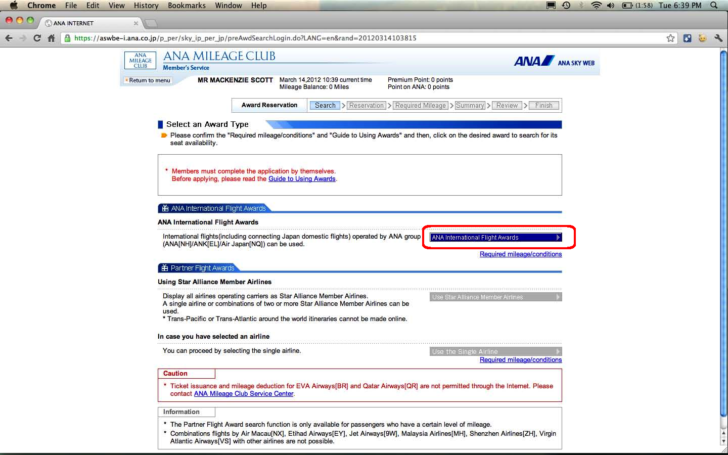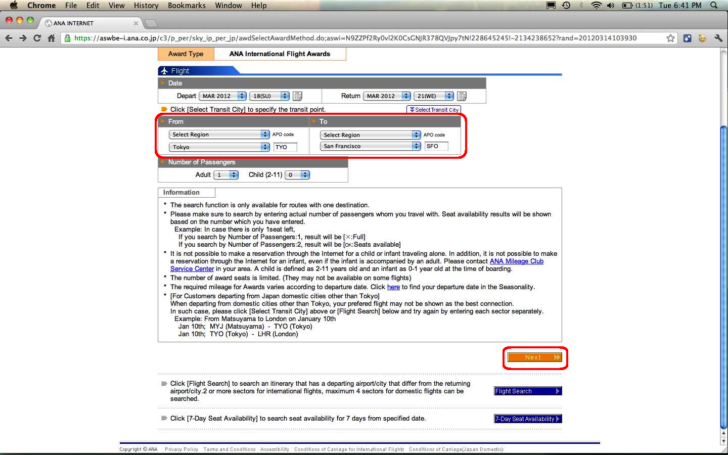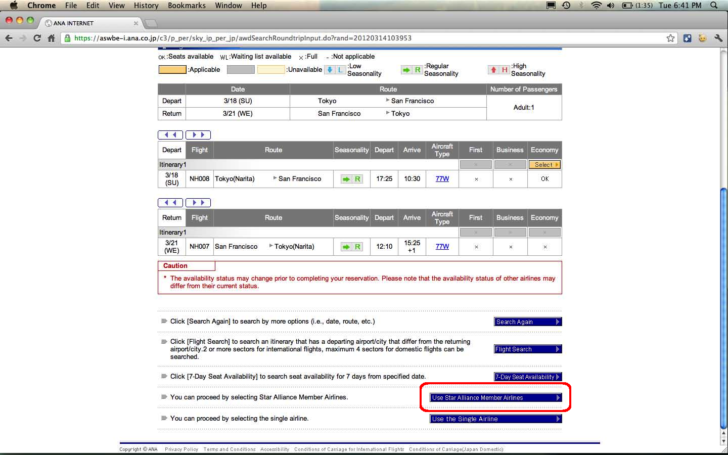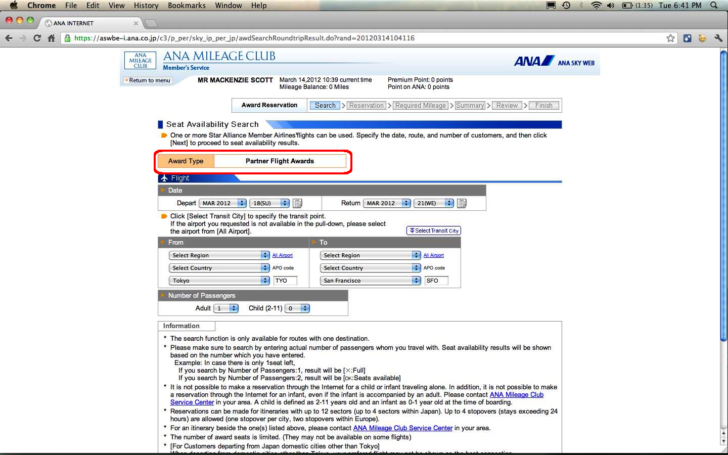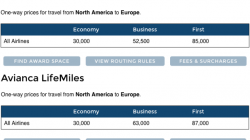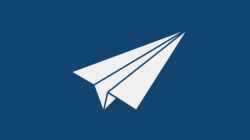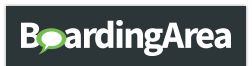UPDATE: The ANA website has changed significantly since this article was written in 2012. An updated (and more detailed) article was written in May 2016 with instructions on searching for award space with the new ANA website.
Last week, Jason emailed me to ask about some walkthrough instructions I posted on the Flight Data page about using ANA’s Mileage Plan website to search for award availability on Star Alliance partners. ANA is one of the few online resources for finding free information about award availability that Star Alliance airlines make available to their partners. Typically this is the same availability as the “saver” award class available to the airline’s own program members, although the price is entirely dependent on the program whose miles you plan to use.
The caveat is that ANA won’t give you immediate access to partner availability. You have to have some miles with their program first. I think it’s only about 100, so you could just credit a short leftover segment at the end of the year after you’ve already requalified for elite status. On the other hand, there is a way to bypass ANA’s restriction and get access with no miles in your account at all.
Although ANA is free, its website is incredibly difficult to use. It was the only one for which I provided screenshots earlier, but it wasn’t surprising that some people still couldn’t quite figure out what I was telling them to do. This is probably one of the reasons services like KVS Availability Tool can make money by selling people access to information that’s already free (you still need an ANA Mileage Plan account so it can log in on your behalf).
Rather than take snippets like last time, I’ve gone through the process and taken full screenshots of every step to unlike the partner availability search feature. I even spent an hour trying to find a simple drawing program for my Mac that didn’t take a half-dozen steps to draw a simple red circle (hint: Paintbrush is free to download; why something like this isn’t included I don’t know). Click on the images for a higher resolution. Hopefully these instructions will clear up any remaining confusion. 🙂
(1) Log in to Mileage Plan.
After doing this, you should see this page with your name and number displayed in the upper right corner. Look now at the lower left corner to find three drop-down menus. Select the first menu and choose the “Award Reservation” option.
(2) Make a fake search for an ANA flight.
Notice that the Star Alliance partner button is currently unavailable. You will have to make a fake search on ANA first before it will let you try again with a partner. I usually just search from Tokyo (TYO) to San Francisco (SFO) since they obviously fly that route. But anything will do. Don’t worry about dates.
(3) Choose to repeat your search with a Star Alliance partner.
Just ignore the results from Step 2. Scroll to the bottom of the page and you should find a button that is now active, allowing you to perform a new search with a Star Alliance partner airline.
(4) Ignore these results and scroll to the bottom.
The option to “Use Star Alliance Member Airlines” is now available.
(5) You now have access to the Partner Flight Awards!
Feel free to change the airports and dates. You will only have to go through this roundabout process once every time you log in.